How to transfer your files to new Windows 10 easily without any Software
How to transfer your files to new Windows 10 easily without any Software
Laplink PCmover is a PC migration software developed by Laplink Software. There are different versions of PCmover available. It has the ability to move, restore Windows 10 or transfer your files to new Windows 10 and Windows 8 from old Windows. Windows 10 has many features as compared to the features of Windows 7 and 8.
Transfer your files and folders to new Windows 10
Here are the steps to transfer files, programs, and settings without any software:
- Copy and Move your Data to new Windows 10.
- Download and Install the software to Windows 10.
- Move data from the Cloud or Drive.
- Reset the Settings accordingly.
These methods are used to send data from Windows 7/8 to Windows 10 without any software. Similarly, the alternative way is to use a software. Here We have created a list of Top software that definitely helps in Transfer files and folders to Windows 10.
Transfer data to Windows 10 from Windows 7/8 using Hard drive
The first and most easy way to transfer files and folders to Windows 10 is through Copy the all important data to any external Hard drive. After the Installation of Windows 10, move all the data to the new updated Windows 10. Likewise, you can use the USB (Virus free) to transfer the files and folder to Windows 10.Similarly, Another way to easily transfer the data is through the Cloud and online drive. See how it works:
Transfer data to Windows 10 using Gooogle Drive or OneDrive
Google drive is the secure drive to save the data, files, and folders. Drive starts you off with 15 GB of free. In addition, it is a safe place for all your files and puts them within reach from any smartphone, tablet, or computer. You can upload files and folders to Google Drive.Windows 10 has OneDrive, is free online storage that comes with your Microsoft account. Windows 10’s OneDrive is secure to save, easy transfer and send all your important files and folders to OneDrive’s Windows 10. Here you can save files in OneDrive.
You can Upload & download the files and folders from OneDrive in Windows 10 and save it to the new Installed Windows 10.

Windows Easy Transfer file and folders to Windows 10
We have discussed different ways to transfer your files to new Windows 10 without any software. Now let’s talk about the software that is really helpful in transferring/sending the files and folders. Here is the list of Best software to transfer files and folders.List of Softwares to transfer your files to new Windows 10
- Laplink PCmover
- EaseUS Todo PCTrans
- Zinstall
- VMware center Converter
- Transwiz
- IObit PCtransfer
- User State Migration Tool
- CloneApp
Transfer your files Using Laplink: PCmover
Microsoft has contracted with “Laplink: PCmover”. Download PCmover Express, it automatically transfers your old Windows files, users, and personalized settings from your old Windows 7/8 PC to your new Windows 10 PC. Here is the way to transfer files:- Download the PCmover from the above link.
- Install it Manually.
- Open the Software from Start Menu.
- The software will Analyze the operating system.
- It will automatically start transferring.
Note: PCmover works with almost any Windows operating system, from Windows XP to Windows 10.
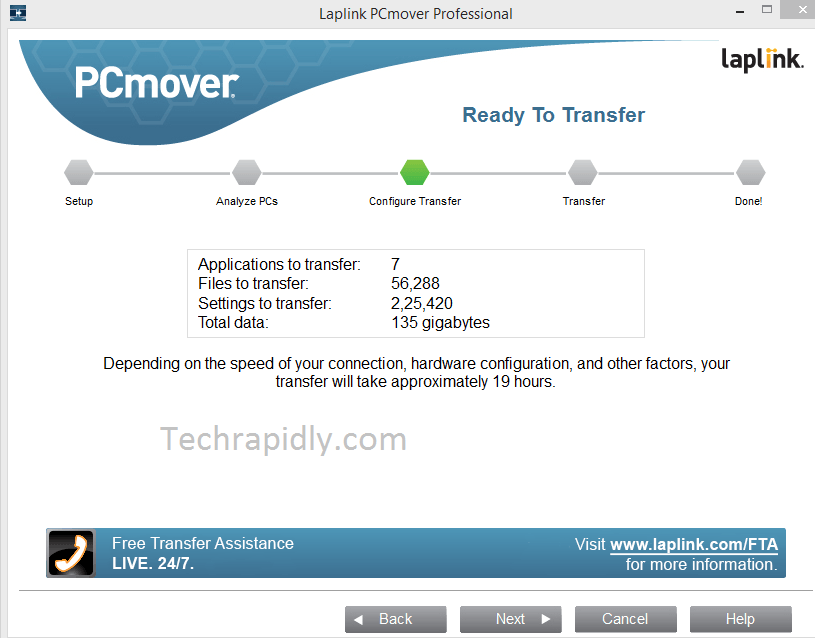
Time to Transfer files using PCmover: The company “Laplink” says transfers typically take two-three hours.
Transfer your files Using “EaseUs Todo PCTrans” and “Zinstall”
EaseUS Todo PCTrans is a file-transfer tool with which you will be able to transfer files, software, settings, folders on your PC to anywhere. In addition, you can also transfer your files to new Windows 10 from Windows 7 or 8. Download the EaseUS Todo PCTrans and enjoy your files from Windows 7 or 8 to new Windows 10.Similarly, Zinstall is an alternative of PCmover. It works same like laplink. It tranfers your stuff/Data/Files from Old Windows 7 or 8 to new updated Windows 10. In short, it transfer your files to new Windows 10. Download the Zinstall and enjoy the data of previous Windows.


No comments