How to Update Windows 7 manually? [Fix]
How to Update Windows 7 manually? [Fix]
Update Windows 7 is necessary, it helps the user interaction with the Windows, and different NEW FEATURES are available for users. Now the Question is how quickly we can update Windows 7? We are here for the simplest solution of installing an update for Windows 7. Follow the steps to update Windows 7 manually.
Simple Five STEPS (Check for Update Windows 7)
- Go To Start Menu
- Open Control Panel
- Open System and Security
- Click on Windows update.
- Click on Check for updates.
What have we done?
Let me explain you, update Windows 7 is an easy task, Microsoft provides their users for updating the machine so that everyone can use new features. When you open the Control Panel and go into the System and Security, here are a lot of options. Choose Windows Update and then Click on Check for updates. Windows 7 start checking for Updates once it completed checking. You will see the recommended updates for your Windows 7.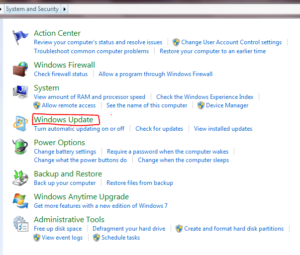
Install Updates
Once you completed the steps for checking of update Windows 7. If your Windows have some important updates, you receive the message that critical updates are available otherwise your Windows 7 is already updated. But in most cases when you install Windows 7, and it does not take time then remember there must be some pending updates that you have to fix them later. You have received the message of Update Windows 7.Click on Install updates and automatically all the necessary and optional updates will fit.
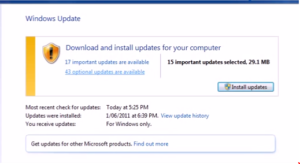
Critical updates are available
Optional updates are available
When you click on install update windows 7 then here it will take some time but do not worry, some Windows 7 versions take a little time.
Unable to update Windows 7, keep Checking for updates?
How do I know my updated are successfully installed?
Once the installing process complete, you will receive the message:“The Updates were successfully installed.”
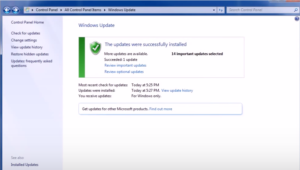
You can check the updates later after few days. If all the updates are already installed then “no update found” because Windows 7 is already updated.
Review Update Windows 7 History
Are you surprised? Don’t be. Yes, you can check the History about update Windows 7. It is a fantastic feature because in future when you install updates again it will help in a way that you already know what updates you did last time.Both Optional and necessary updates can also review later. Here you can see, once the update Windows 7 successfully installed, history and analysis options are available.
Why I update Windows 7?
Almost everybody thinks before doing update Windows 7. Why should I update windows 7? What are the advantages of doing this? Do not worry, update windows is as important as to install Windows 7. Here are the main benefits of update Windows 7:- Get Latest Features of Windows 7
- Increases RAM and CPU Speed
- Helps in Multitasking
- Fast accessing the software.
- Some Heavy Applications can run easily.
What have we concluded?
We learned about the most important point that is “update Windows 7”. Windows 7 provides a lot of features which is necessary to use by Windows 7 lovers. PC speed with perfect Multitasking eases the use of Windows. I personally recommend checking for the updates on regular basis. Microsoft will offer a single large update once a month with bug and stability fixes.if you have any issue, let me know in the comments below.


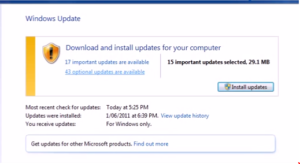
No comments