Top 10 Useful Tips and tricks for Windows 7
Top 10 Useful Tips and tricks for Windows 7
Users of Windows 7 are still increasing day by day. Its features, simplicity, ease of use, gadgets and much more are attracting the users. There exist a lot of keyboard shortcuts that help the Windows 7 users to use it freely. Today we are discussing with you an amazing top 10 useful tips and tricks for Windows 7:
Press WINDOWS LOGO + L, this method is usually useful whenever you want to get rid of laptop for a short time then this tip has a better use.
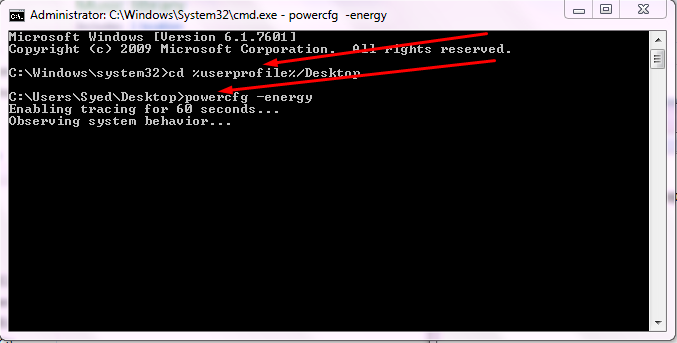
Note: If you don’t run the command prompt in administrator modes then an error will occur:
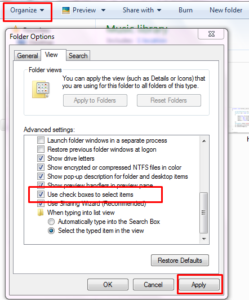
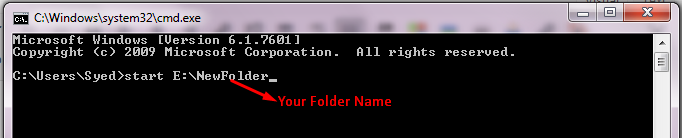
1. Open My Computer Faster (Useful Tips And Tricks)
Some people do not arrange the Windows Explorer setting on their Desktop. It took some time to open Windows Explorer/My Computer. Use Windows logo + E from your keyboard then automatically “My Computer” will open.2. Lock Windows Quickly
As we used the direct method to open the “My Computer” similarly you can lock your Windows 7.3. Show the hidden files
Tips and Tricks can save the time and make the things easy to use. When you installed Windows 7 in your system some files are automatically hidden you can show the hidden files by following the given steps:- Open “My Computer” > Select Organize on the top left of the screen.
- Select > Open Folder and Search Options
- In the New Window Select View, > show hidden files and folders
4. Get Battery Performance Report
If you think the battery performance of your Windows 7 is draining quickly. Here are the easiest tips and tricks of Windows 7 through which you can check the current progress of your Laptop Battery.- Go to Start Menu > Run Command Prompt as Administrator
- Type “cd %userprofile%/Desktop” Press Enter.
- Then, “powercfg -energy” > Press Enter
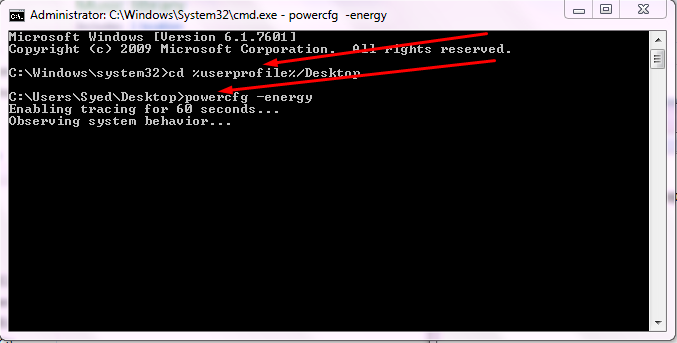
Note: If you don’t run the command prompt in administrator modes then an error will occur:
“The energy command requires administrator privileges and must be executed from an elevated command prompt”
5. Rename Multiple Files Once
This trick can help you to change the name of multiple files at a time. Follow Steps:- Select files by press Ctrl + A. keep pressing Ctrl button then right click on any selected files.
- Rename it then automatically all the files with the same name.
- Hit Ctrl + Z to undo the rename.
6. Select Multiple files using Checkboxes
The method of selecting files is through Ctrl + A, and all the files select. Let suppose you need to select few files then the best option is to use the checkboxes.- Go to “My Computer”, Select Organize from the top left of the screen.
- Open Folder and Search Options > Go to View > Advanced Settings
- Click on “Use Checkboxes to select items”.
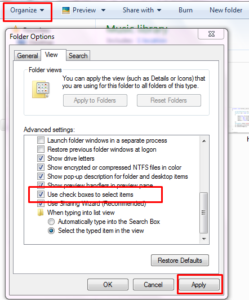
7. Open Any Folder using Command Prompt
Sometimes it takes a time to open the desired folder and even if we search the folder in a search box it will take time. Here are the best tips and tricks for Windows 7 that can help you:- Open Command prompt
- Type “start Directory Name: \ Folder Name” like “start E:\NewFolder”.
- New Folder will automatically open.
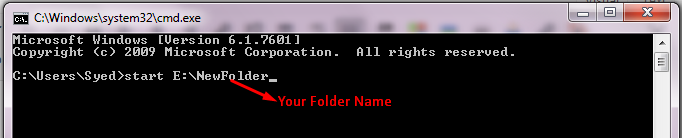
8. Start Speech Recognition
Speech recognition in Windows 7 is used for to train your Computer to better understand you. You can also use this feature and play with it.- Go to Control Panel > Select Ease of Access
- Choose Speech Recognition > Click on Start Speech Recognition.
9. Write Math in Windows 7 using Math Panel
This trick is especially for math’s users. You can do practice on Math panel which is useful for those who teach online. Math Input Panel is also available on Windows 10.- Go to All program> Select Accessories
- Open Math Input Panel
Best Top 10 Features of Window 7 that EveryOne Should Know


No comments