How to Create Windows 10 bootable USB from ISO [Easy Way]
How to Create Windows 10 bootable USB from ISO [Easy Way]
There are many ways to Create Windows 10 bootable USB from ISO. In this article, we will see the easy and hard method to create USB bootable for Windows 10. Because if one method didn’t work for any cause then you can apply the second one. Bootable USB is important for Installing Windows 10 from USB because for USB we need it bootable.
On the other hand, there are many free tools available to Create Windows 10 bootable USB from ISO. We recommend Rufus, is a free tool that helps format and creates bootable USB flash drives.
Easy Way to Create Windows 10 bootable USB from ISO
ISO File of Windows 10 is available on many platforms. We always recommend downloading from the trustable platform. Microsoft also provides Windows 10 bootable USB from ISO. Let’s move on, and create Bootable USB for Windows 10 from ISO file.
Step-1 Download ISO File of Windows 10
The first step is to download ISO file of Windows 10. Here Windows 10 Creator update is available. If you upgrade to Windows 10 from Windows 7 or 8, you can update it now using Creator update.
If you are new on Windows 10, Click on Download Tool Now.
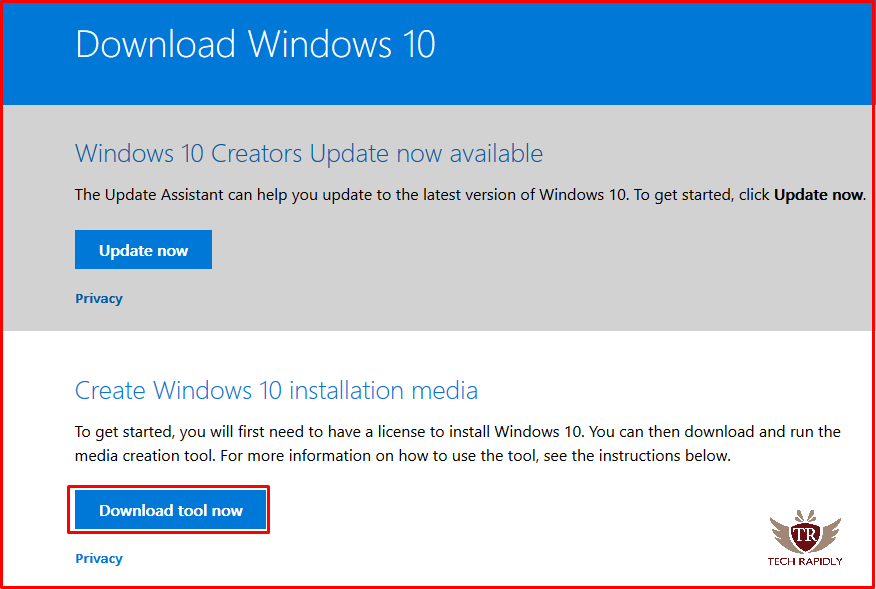
Step-2 Download and Install Tool for Bootable USB for Windows 10
As I told that there are many tools available, but here I am using Rufus. Download the Rufus tool, then Insert a USB flash drive.
Note: The size of your USB should 4Gb for 32-bit and 8GB for 64-bit. Because the ISO file size for 64-bit is around 8GB.
Note: On port 2.0, more time will consume to Create Windows 10 bootable USB from ISO. Therefore, we usually recommend to Insert USB in port 3.0.
Read More: How to Identify my Port is 3.0?
Once Again, What we have achieved till. understand it using Step by step:
- Download the ISO file of Windows 10.
- Install and Download the Rufus free Tool.
- Insert 8GB USB.
Step-3 Getting Started With Rufus for creating USB Bootable for Windows 10
The below screen shows that,
- Browse to the location of your downloaded Windows 10 ISO image file.
- File System should NTFS.
Check on “Create a bootable disk using” to ISO image. Also, check on the recommended options as shown.
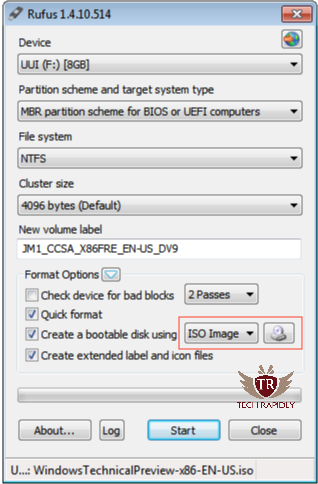
Leave the rest of the options default. Once your settings will appear like above screenshot. Simply, click on “Start” to Create Windows 10 bootable USB from ISO.
Note: If there is any data in USB, then using Check box that says “Quick Format” will remove all the data from USB.
In a while, Your USB will bootable for Windows 10. Next, you can install your Windows 10.
List of Windows 10 bootable USB tool
Here is the list of freely available tools to Create Windows 10 bootable USB from ISO :
- Rufus
- Windows 7 USB/DVD Download Tool
- RMPrepUSB
- WinSetupFromUSB
- YUMI
Recommended: Top 10 Tools to Create Windows 10 bootable USB from ISO
At last, What have we Concluded about Bootable USB from ISO?
There are two factors of bootable USB, first, it is important for every Windows to install from USB. Moreover, if your USB is not Bootable, you can’t Install your Windows from USB. you have to choose another option like install Windows from DVD/CD. Moreover, Using USB Bootable tools you can boot windows 10 from USB flash drive.
For any Issue in Creating Windows 10 bootable USB from ISO, Let us know in the Comment. Your Feedback is Highly Appreciated. Also, tell us which Bootable USB Tool are you using for Windows 10?


No comments