How to Disable or Remove Microsoft edge from Windows 10(Uninstall Edge Browser)
How to Disable or Remove Microsoft edge from Windows 10(Uninstall Edge Browser)
How to Remove Microsoft edge from Windows 10(Uninstall Edge Browser):
We all know that Internet Explorer is not more in latest Windows 10. Microsoft Edge is the new Browser in Windows 10. Microsoft has claimed that Microsoft Edge is better in the performance than Google Chrome. In spite of Microsoft edge browser, many users don’t want to use edge browser. Therefore, they want to remove Microsoft edge from windows 10. In the past, Microsoft edge was used more than the Internet Explorer. In this article, we will briefly describe that how to disable, Uninstall or Remove Microsoft edge from Windows 10(Disable Edge Browser).If you think your passwords are not safe in the browser , get this Sticky Password Manager.Moreover, If you want to get rid of or remove Microsoft Edge Browser from Windows 10, you need to follow each step. We also recommend to watch Video here:
How to Disable or Remove Microsoft Edge Browser from Windows 10?
Microsoft Edge is default browser if you are not running any other browser on your Windows 10. All the links will automatically open. Some people don’t like this feature of Windows 10. Therefore, Windows 10 users want to remove Microsoft edge from windows 10. Before removing or uninstalling Microsoft edge from windows 10. We would like to change Microsoft edge browser to Chrome. Also, you can make google your homepage on Microsoft edge.
How to Make Google Chrome your default Browser rather than Microsoft edge?(Get rid of Microsoft edge from Windows 10)
There are few steps you need to follow. We will discuss the way to completely remove Microsoft edge from Windows 10. First, you can rid of Edge browser using make default another browser.
- Open Settings.
- Click on System Icons.
- Seach for “Default Browser“.
- Change the default Browser to your own Choice.
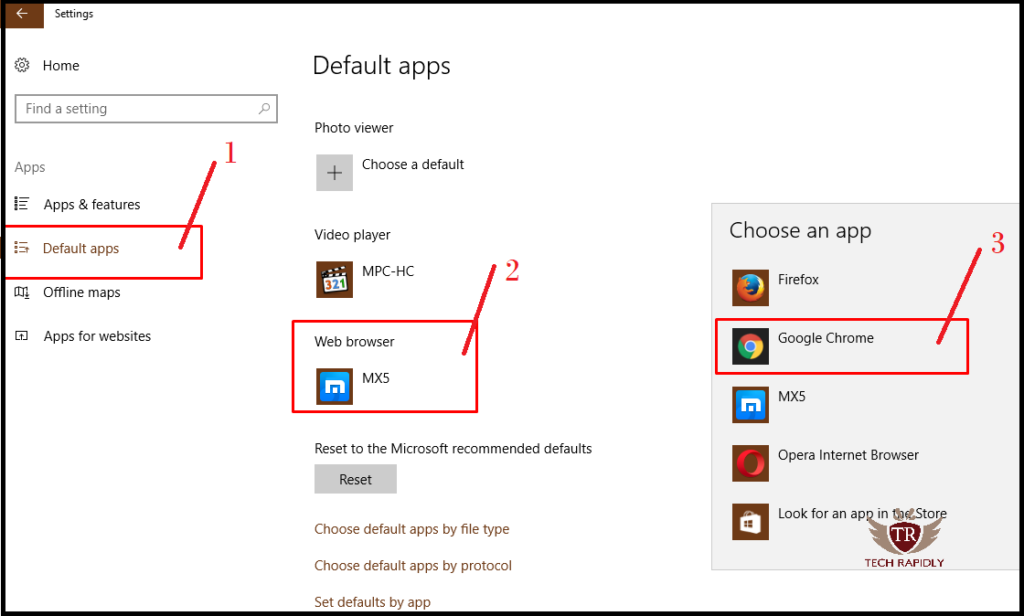
In this way, you can get rid of Microsoft edge from windows 10. Now let;s move towards the steps to completely remove Microsoft edge from windows 10.
How to Remove Microsoft Edge from Windows 10?(Easiest Way)
Follow the few steps to remove Microsoft edge from windows 10:
Stop-1 Login your Computer Using Administrator
In the first step make sure that you have the login to your Computer using Administration. Because many Windows 10 users create their own local accounts and log in from there. Therefore, you have to make it sure that login should be from Administration for disabling Microsoft edge browser.
Step-2 Find the Microsoft.MicrosoftEdge_8wekyb3d8bbwe
- Go to My Computer or This PC.
- Open Local Disk(:C) > Click on Windows.
- Find Microsoft.MicrosoftEdge_8wekyb3d8bbwe
- Right-Click on it > Open Properties.
- Make sure that Read-only (Only applies to files in a folder) is checked with the tick.
- Click OK to save changes.
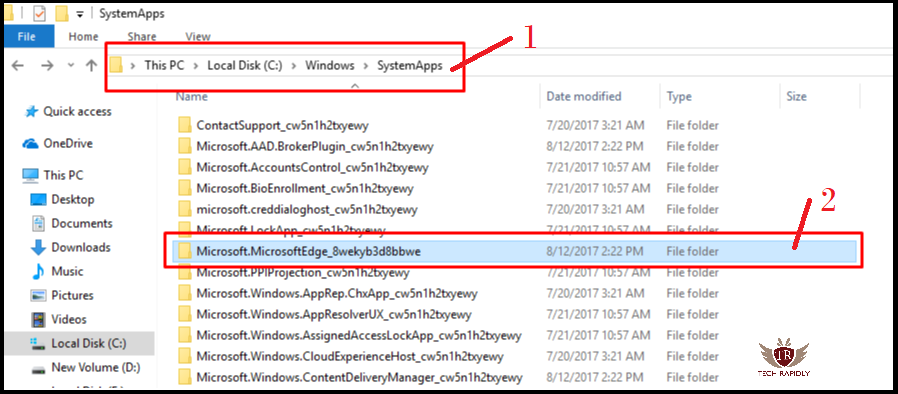
Recommended: Should you use Microsoft Edge Browser?
Step-3 Find MicrosoftEdge.exe and MicrosoftEdgeCP.exe
Don’t worry this step about remove Microsoft edge from windows 10, you may think of any risk. Calm down and feel safe to disable Microsoft edge browser. This step is important in many ways because you have to find the extensions MicrosoftEdge.exe and MicrosoftEdgeCP.exe. From here onward you can remove Microsoft edge from windows 10.
- Open the Microsoft.MicrosoftEdge_8wekyb3d8bbwe folder.
- From Above “Click on View“.
- Make sure that File name extension is ticked (as shown in Image below).
- You will see that MicrosoftEdge.old and MicrosoftEdgeCP.old is changed to MicrosoftEdge.exe and MicrosoftEdgeCP.exe.

This step is safe to remove Microsoft edge from windows 10 easily.
Step-4 Remove Microsoft edge from windows 10(Uninstall edge browser, remove Microsoft edge tab from internet explorer)
- Run the Command Prompt as Administrator.
- Press (Window Logo + X) from your Keyboard.
- Click on Command Prompt(Admin).
- Select YES, if there is any UAC message on your Desktop.
Step-4 Uninstall, Disable or Remove Microsoft edge from windows 10
In this step, Type these Commands on CMD as shown.
TAKEOWN /F C:\WINDOWS\SYSTEMAPPS\MICROSOFT.MICROSOFTEDGE_8WEKYB3D8BBWE
Press Enter After pasting this Command in the Command Prompt. Then enter another Command to remove Microsoft edge from windows 10.
icacls C:\Windows\SystemApps\Microsoft.MicrosoftEdge_8wekyb3d8bbwe /grant administrators:f

Step-5 Delete Both Files to remove Microsoft edge from windows 10(remove Microsoft edge windows 10)
Important Note: Now simply delete the MicrosoftEdge.exe and MicrosoftEdgeCP.exe files from the folder. Moreover, you will see that Microsoft edge browser will remove and will not open anymore.
SEE MORE: Another way to uninstall edge browser?
If you stuck anywhere, Watch our Video as shown in this article. Also, feel free to comment in the comment section for any help. Your feedback is highly appreciated.

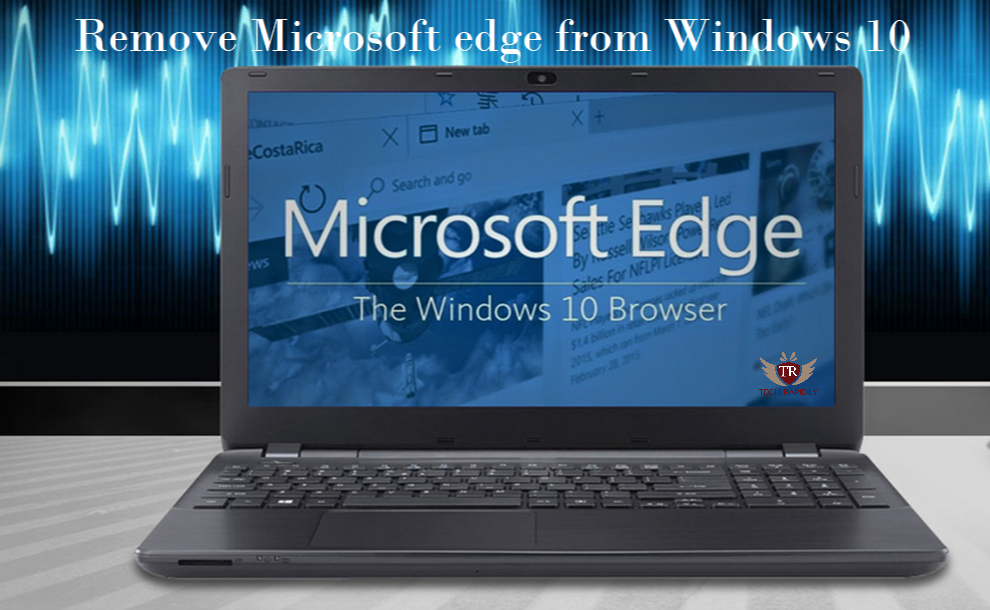
No comments