How to Fix Windows 10 store not working 2019
How to Fix Windows 10 store not working 2019
Windows 10 Store not working in Windows 10 2019 because of many reasons. Windows 10 updates may cause some issues and not suitable for your Windows 10 products. In this article, we will share the many solutions for Windows 10 store not working 0x80072ee7.
How to Fix Windows 10 store not working 0x80072ee7?
You can fix this method using Control Panel. Just need to follow these steps and get away from Windows 10 store won’t open.
- Go to Cortana (Type Control Panel).
- Open Control Panel.
- On the Top right corner, click on View Network Connections.
- Click on View Network Connections.
- Select the properties of the View network connection by right-clicking on it.
- Make sure that you have to select your Current Network.
- There are two IP versions, make sure select the Internet Protocol Version 4 (TCP/IPv4).
- Below click on the Properties option.
Note: There are two boxes for solving Windows 10 store not working:
- Obtain DNS server Address automatically.
- Use the Following DNS Server Addresses.
Click on the 2nd radio button option. That is, Use the following DNS server addresses.
- These are the credentials you have to write in the boxes. DNS Server – 8.8.8.8 and Alternate DNS Server – 8.8.4.4.
- What are these? Google DNS servers addresses which help you to get away from Windows 10 store won’t open or Windows 10 store not working fix.
- These are absolutely free, Google allows you to use the DNS server in any case when you get the error of Windows 10 store not working fix or Windows 10 store not working properly.
Click on OK and save all the data you have entered above and this will fix the Windows 10 store not working 0x80072ee7.
What To Do Microsoft Store Not Opening?
There are many users who upgrade to Windows 10 from Windows 8.1 or 7, then faces the error of Microsoft Store Not Opening.
There you may need to clear the cache automatically. Run the troubleshooter for windows apps, and solve using how to reset windows store. Microsoft itself can help you in solving this issue.
There you may need to clear the cache automatically. Run the troubleshooter for windows apps, and solve using how to reset windows store. Microsoft itself can help you in solving this issue.
Possible errors for Windows 10 store won’t open?
If your Windows 10 apps won’t launch, then these are the errors you can face in troubleshooting the Windows app store:
- Windows 10 store not working PowerShell.
- Windows 10 not working after an update.
- Another problem is, Windows 10 store not working 0x80072efd
- Windows 10 store not working check your connection.
Windows 10 store won’t open 2019
The first method we request you to do is to clear the cache to fix Windows 10 store not working.
How to Clear the Cache?
- Go to Search, Type Run.
- Open Run.
- Type wsreset.exe and press OK.
- This method is pretty easy, you can excess this just press the Windows logo + R.
- First, make sure you have disabled the anti-virus software from your Windows Windows 10 store not working. Moreover, Check if Windows Store starts working for you.
Another solution for Windows 10 store won’t open
If the cache clear does not work for you and you are looking for another option to fix Windows 10 store not working 2019. A command prompt is the best option to solve Windows store not opening Windows 10.
POWERSHELL -EXECUTIONPOLICY UNRESTRICTED ADD-APPXPACKAGE -DISABLEDEVELOPMENTMODE -REGISTER $ENV:SYSTEMROOT\WINSTORE\APPXMANIFEST.XML
Go to the command prompt, run the Command Prompt as Administrator. Enter the above key in CMD and hit enter.
Use Microsoft Troubleshooter for Windows 10 store won’t open 2019(Windows 10 store not working)
Microsoft always helps their users with every problem, if you are thinking how to get help in Windows 10. For example, After then, you can talk with customer care of Windows 10 and solve your issues.
Download the Microsoft Troubleshoot and run this tool and solve our issues.If your problem doesn’t solve of Windows 10 store not working, Microsoft will help it for you.
Reset Windows Update Components
Let suppose, above problems are still exists and you should try to reset the Windows 10 update Components. Furthermore, it is helpful in many aspects when you are facing Problems of Windows 10 updates and Drivers.
At last, What is the Conclusion for Windows 10 store won’t download or Windows 10 store not working
In this article, our focus is to get you away from the Windows 10 store not working problem. We have discussed few methods for solving this issue. First was you need to Clear the Cache and use the Microsoft troubleshooting for Windows 10.
Let us know in the Comments If your problem for Windows 10 store not working Solved? Also, tell us Do you like Windows 10 troubleshoot feature.

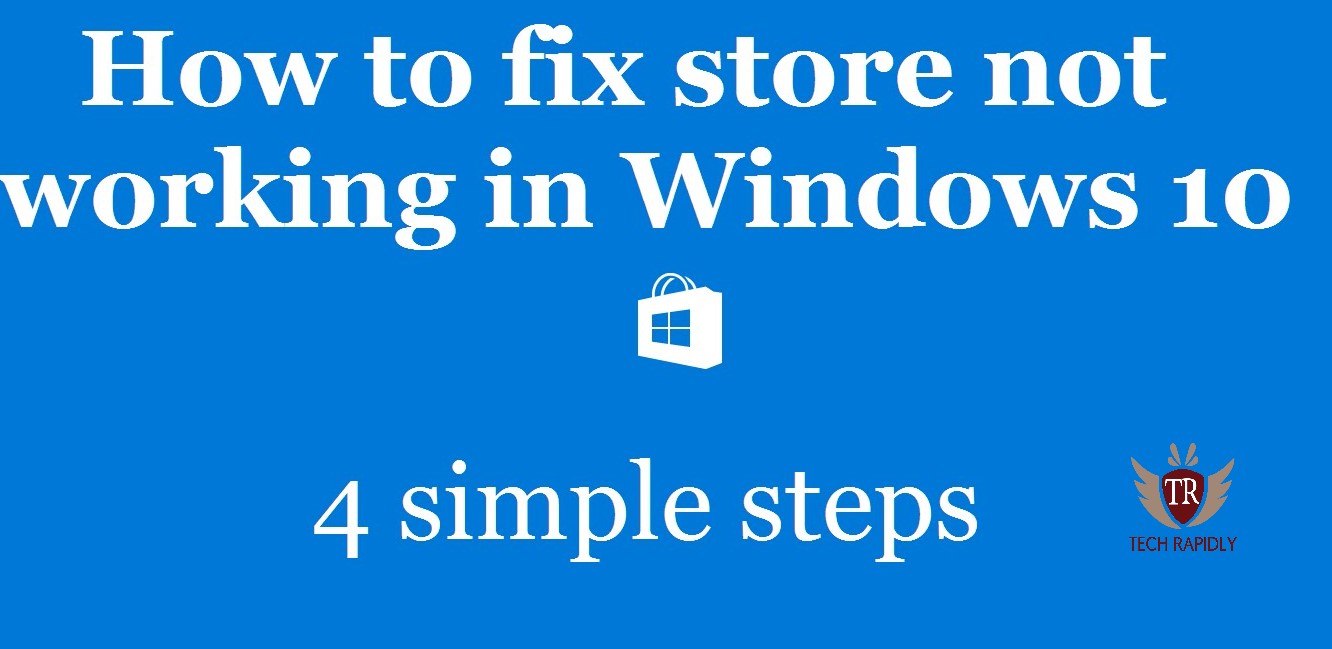
No comments