Taskbar Not Working Windows 10 – Why is My Windows 10 Taskbar Not Working
Taskbar Not Working Windows 10 – Why is My Windows 10 Taskbar Not Working
The question in the mind of many Windows 10 users that unclickable taskbar windows 10 or why is my windows 10 taskbar not working? Many anonymous and known users report us problem about Windows 10 taskbar not working. So, we decided to write on how to fix Taskbar Not Working Windows 10. Recently, we have published an article in detail that:
Start Menu is everywhere you can see it on Windows either you are watching videos, writing content and on While creating Microsoft account in Windows 10. Also, you will always require working with the taskbar in Windows 10. so it is necessary to fix this. In the above link we discussed different ways but here we will talk only main point that how easily we can get Windows 10 taskbar again in a single click.
How to Fix Windows 10 taskbar not working 2018?
The best way and easy way to solve it in the single click is to restart the Windows Explorer. For this, accessing the task manager and find the Windows Explorer and end task. After this, the process will restart again. Here are the steps to fix Taskbar Not Working Windows 10:
- Go to Start Menu > Type Task Manager.
- Alternatively, Press Ctrl + Shift + Esc.
- Find the Windows Explorer as shown in the image.
- Click on it and End Process.
- Taskbar will automatically start working in this single click.
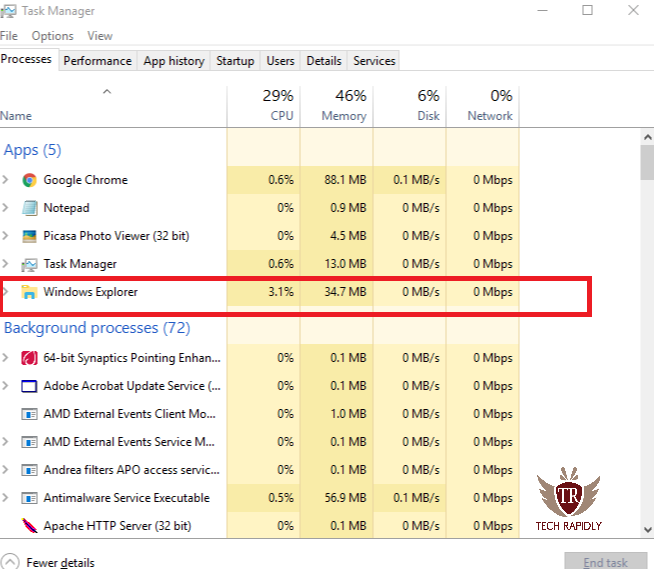
Taskbar Windows 10 Start Working After Troubleshooting
Troubleshoot means restart the Windows 10 in troubleshoot mode. This is too simple if you maintain the flow of the below steps and we assure you can fix this problem.
- Click on the Start Menu.
- Now click on the Power button.
- There will be three options: sleep, restart and shut down.
- Press Shift Key + Click on the Restart Button.
Reset the Windows will fix windows 10 start menu and taskbar not working
We are supposing on this third step that above easy methods does not work for you. Therefore, we are on this third solution, of course as we move on the steps also increases. Reset will take time and this can definitely can solve windows 10 taskbar not working 2018. We had written about detail in past that how to reset Windows 10. The best part is you can easily reset windows 10 without losing a single bit of data from your hard drive. For any confusion, you can ask us in Comments.
Note: To reset the Windows 10, we have given the link in above link that you need to follow. Because the steps are long enough that which requires an extra article and we can’t discuss all in few 2-3 steps. Therefore, it is necessary to all about the reset because it is one of the features of Windows 10.
Update your Windows 10 Now (taskbar Windows 10 not working)
Updating the Windows 10 can solve the Problem there is a maximum probability for this. If you have turned off Windows 10 updates then its time to Update the remaining feature of your Windows 10. Also, there are chances that drivers may cause some issue so you can fix this problem using update the Windows 10 drivers.
Here are the steps to Update Windows 10.

- Go to Settings > Update & Security.
- Select Windows Updates from the left side as you can see on the image.
- Click on the download to Start downloading the Updates in Windows 10.
- After Updates, you won’t face the issue windows 10 taskbar and start menu not working.
Conclusion about Taskbar Not Working Windows 10 – Why is My Windows 10 Taskbar Not Working
Here we told the way to fix Taskbar Not Working Windows 10 – Why is My Windows 10 Taskbar Not Working. For any query ask in the comments.
Do you like the fix problem of Taskbar Not Working Windows 10? What do you think and which solution are you missing in Windows 10 taskbar problem? If you have any problem, you can ask me in the Comments. We are appreciated your feedback.


No comments