Windows 10 Taskbar Disappeared – Windows 10 Taskbar missing – Windows 10 Taskbar won’t hide
Windows 10 Taskbar Disappeared – Windows 10 Taskbar missing – Windows 10 Taskbar won’t hide
As the title already suggests and can explain what are we going to do in this article in detail. There are three problems which we will make a solution and solve the issues of different users. First, Windows 10 Taskbar Disappeared. Second, Windows 10 Taskbar missing. Third, Windows 10 Taskbar won’t hide. yes, it is little difficult to cover a complete topic in this little piece of article. But we will try our best to convey the problem solution of these problems. In previously we have also written on Windows 10 Taskbar Not Working 2018 – Windows 10 Taskbar Not Working After Update.
Why Windows 10 taskbar Disappeared? Or Windows 10 taskbar Unresponsive?
This problem exists in such a way that only the start menu will display. On the other hand, others icons on the taskbar disappeared. This problem is faced by many users because of different reasons that we will discuss in details next.
There are a couple of reasons that your Windows 10 taskbar disappeared or Windows 10 taskbar not working. One of the reason is of your settings, your taskbar in Windows 10 is on auto-hide which results in vanishing the taskbar in Windows 10.
Here are the Five Main Reasons for Windows 10 taskbar disappeared or Windows 10 taskbar missing :
- Settings of Windows 10 taskbar is on auto-hide which disappear or appear in the taskbar according to the Settings.
- Windows Explorer is a process that runs in the background and also you can show this process in the Device Manager. Moreover, it is possible that Windows Explorerprocess is crash for a reason of some malware software.
- Your Windows 10 is not activated and show you “This Copy of Windows 10 is not Genuine”. It means that Windows 10 taskbar disappeared as well as no proper windows 10 taskbar customization found in the Settings.
- Display resolution can result in the Windows 10 Taskbar missing or windows 10 taskbar always not on top or bottom.
- Display Resolution can cause the Windows 10 taskbar icons missing due to the lack of drivers issues may be.
How to Fix Windows 10 Taskbar Missing or Windows 10 Taskbar not responding?
The easiest way we always discuss is using the device manager go to Device manager and end the Windows Explorer.
#1: Restart Windows Explorer in Windows 10 in Single Click
Here are the few steps that need to follow:
- Press Ctrl + Shift + Esc from Keyboard.
- Task Manager will open.
- Here Find Windows Explorer.
- Right-click on Windows Explorer then Click on End Process.
- In this way, Windows Explorer will restart all the processes and fix the issue of windows 10 start menu and taskbar not working.
Fix Windows 10 Taskbar disappeared Using Command Prompt
Command Prompt sounds always good to users who know how to solve the problem, for example, Enter Windows 10 Safe Mode, How to reset Windows 10, How to recover deleted files and folders in Windows 7/8/10 without Software.
Above are the few problems that we have solved using the command prompt.
Top 15 Best Android Games for 2018 that Every Phone Must Have
Above are the just few suggestions, we think that maybe you like them too. Let focus on the topic of Windows 10 Taskbar Disappeared – Windows 10 Taskbar missing – Windows 10 Taskbar won’t hide.
- Open the Command Prompt as Administrator. It means that going to start menu type CMDand right-click on it and open as Admin.
GET-APPXPACKAGE | REMOVE-APPXPACKAGE
GET-APPXPROVISIONEDPACKAGE -ONLINE | REMOVE-APPXPROVISIONEDPACKAGE -ONLINE
Just after entering this Command on Command prompt you just need to restart your PC.
We assure that above command can solve your problem of Windows 10 taskbar disappeared and in this way, you can get your windows 10 taskbar always on top. For more suggestion on taskbar not working then click here.
Restart Your Windows Forcibly with troubleshoot?
Let me clear the terms hereof Forcibly and troubleshooting. both are the different terms but somehow same in many aspects. For example, If you are doing normally restart Windows 10 then leave and do your Windows 10 Restart in Single Click using this way (follow the link).
This link is actually if you are unable to restart your Windows 10 which doesn’t mean that problem is with restarting. Moreover, we just want to make sure that this may solve the Windows 10 Taskbar Disappeared. Windows 10 Taskbar missing – Windows 10 Taskbar won’t hide.
What Have We Concluded about Windows 10 taskbar missing, not working, taskbar not responding?
Above we have suggested maximum solutions to your problem. Remember that, for this problem, you don’t need to clean install Windows 10. Or, resetting complete Windows 10 or restore the Windows 10. These issues can solve easily if you read our guidance and links properly. We can make sure that you get back Windows 10 taskbar on top again.
Feel Free to write in comments if you get any issue.
Katie Rapid
As the title already suggests and can explain what are we going to do in this article in detail. There are three problems which we will make a solution and solve the issues of different users. First, Windows 10 Taskbar Disappeared. Second, Windows 10 Taskbar missing. Third, Windows 10 Taskbar won’t hide. yes, it is little difficult to cover a complete topic in this little piece of article. But we will try our best to convey the problem solution of these problems. In previously we have also written on Windows 10 Taskbar Not Working 2018 – Windows 10 Taskbar Not Working After Update.
Why Windows 10 taskbar Disappeared? Or Windows 10 taskbar Unresponsive?
This problem exists in such a way that only the start menu will display. On the other hand, others icons on the taskbar disappeared. This problem is faced by many users because of different reasons that we will discuss in details next.
There are a couple of reasons that your Windows 10 taskbar disappeared or Windows 10 taskbar not working. One of the reason is of your settings, your taskbar in Windows 10 is on auto-hide which results in vanishing the taskbar in Windows 10.
Here are the Five Main Reasons for Windows 10 taskbar disappeared or Windows 10 taskbar missing :
- Settings of Windows 10 taskbar is on auto-hide which disappear or appear in the taskbar according to the Settings.
- Windows Explorer is a process that runs in the background and also you can show this process in the Device Manager. Moreover, it is possible that Windows Explorerprocess is crash for a reason of some malware software.
- Your Windows 10 is not activated and show you “This Copy of Windows 10 is not Genuine”. It means that Windows 10 taskbar disappeared as well as no proper windows 10 taskbar customization found in the Settings.
- Display resolution can result in the Windows 10 Taskbar missing or windows 10 taskbar always not on top or bottom.
- Display Resolution can cause the Windows 10 taskbar icons missing due to the lack of drivers issues may be.
How to Fix Windows 10 Taskbar Missing or Windows 10 Taskbar not responding?
The easiest way we always discuss is using the device manager go to Device manager and end the Windows Explorer.
#1: Restart Windows Explorer in Windows 10 in Single Click
Here are the few steps that need to follow:
- Press Ctrl + Shift + Esc from Keyboard.
- Task Manager will open.
- Here Find Windows Explorer.
- Right-click on Windows Explorer then Click on End Process.
- In this way, Windows Explorer will restart all the processes and fix the issue of windows 10 start menu and taskbar not working.
Fix Windows 10 Taskbar disappeared Using Command Prompt
Command Prompt sounds always good to users who know how to solve the problem, for example, Enter Windows 10 Safe Mode, How to reset Windows 10, How to recover deleted files and folders in Windows 7/8/10 without Software.
Above are the few problems that we have solved using the command prompt.
Top 15 Best Android Games for 2018 that Every Phone Must Have
Above are the just few suggestions, we think that maybe you like them too. Let focus on the topic of Windows 10 Taskbar Disappeared – Windows 10 Taskbar missing – Windows 10 Taskbar won’t hide.
- Open the Command Prompt as Administrator. It means that going to start menu type CMDand right-click on it and open as Admin.
GET-APPXPACKAGE | REMOVE-APPXPACKAGE
GET-APPXPROVISIONEDPACKAGE -ONLINE | REMOVE-APPXPROVISIONEDPACKAGE -ONLINE
Just after entering this Command on Command prompt you just need to restart your PC.
We assure that above command can solve your problem of Windows 10 taskbar disappeared and in this way, you can get your windows 10 taskbar always on top. For more suggestion on taskbar not working then click here.
Restart Your Windows Forcibly with troubleshoot?
Let me clear the terms hereof Forcibly and troubleshooting. both are the different terms but somehow same in many aspects. For example, If you are doing normally restart Windows 10 then leave and do your Windows 10 Restart in Single Click using this way (follow the link).
This link is actually if you are unable to restart your Windows 10 which doesn’t mean that problem is with restarting. Moreover, we just want to make sure that this may solve the Windows 10 Taskbar Disappeared. Windows 10 Taskbar missing – Windows 10 Taskbar won’t hide.
What Have We Concluded about Windows 10 taskbar missing, not working, taskbar not responding?
Above we have suggested maximum solutions to your problem. Remember that, for this problem, you don’t need to clean install Windows 10. Or, resetting complete Windows 10 or restore the Windows 10. These issues can solve easily if you read our guidance and links properly. We can make sure that you get back Windows 10 taskbar on top again.
Feel Free to write in comments if you get any issue.

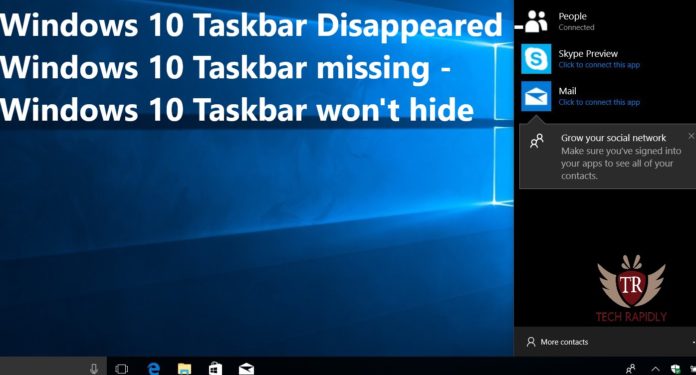
No comments