How to Turn Off Windows 10 Safe Mode 2019 (Exit Safe Mode)
How to Turn Off Windows 10 Safe Mode 2019 (Exit Safe Mode)
Windows 10 Safe Mode, when you are in Windows 10 you have to resist of using minimum features in Windows 10. Similarly, if you are also using the Internet in Windows 10 which means that you are using Windows 10 Safe Mode with Networking. So, in this article, we will understand you how can you get away from Windows 10 Safe mode and back to Normal Windows 10. This Question How to Turn Off Windows 10 Safe Mode in the mind of every Windows 10 users. Because many users get away from Windows 10 just by shutting it down and restart to a normal way which is not a good technique. Moreover, you have to go back to normal Windows 10 by a proper shut down from Safe Mode or Turn Off Windows 10 Safe Mode.
That’s why we are being for you to solve Windows 10 Safe Mode problem. It does not matter you are in Windows 10 Safe Mode with Command Prompt or Windows 10 Safe mode with F8.
How to get out of Safe Mode Windows 10 without password
Yes, if you forget your Windows 10 Safe Mode password, you can still get out of Safe Mode with turning it off. You must remember that it is not easy as it sounds, there can many disadvantages. Disadvantages mean you can having a problem if you start Turn Off Windows 10 Safe Mode without guidance. Therefore, we are here and we will get you away from here. Follow the below Guidance properly.
There are many ways to get away from Windows 10 Safe Mode. We will discuss only a few methods which are easy and understandable for the normal user.
Turn off safe boot in System Configuration
Yes, this is another way to Turn Off Windows 10 Safe Mode. Follow the below Steps:
- Go to Start Menu.
- Type Run.
- Open the Run.
- In the Run, type msconfig
- In the msconfig windows, click on the boot from the top bar menu where many options are available.
- There is Safe Mode option available uncheck that option and click on save.
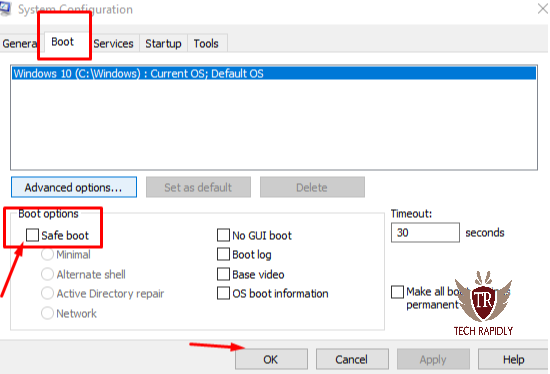
Note: After Click on OK doesn’t forget to Restart your PC.
How to exit safe mode windows 10 or Turn Off Windows 10 Safe Mode
If you are facing any problem in above method, you can freely as us in the Comment. On the other hand, if you don’t like to follow the above method, we recommend going for this method. In this method, I will explain How to turn off or exit Safe mode using Command Prompt (stuck in safe mode windows 10).
Go to Start Menu > Open the Command Prompt as Administrator.
BCDEDIT /DELETEVALUE {CURRENT} SAFEBOOT
Copy the above Command and paster as it is in Command Prompt. Press Enter after entering the above command.
Sort the summon line beneath and press Enter (this will reboot your PC sooner or later).
SHUTDOWN /R
Again enter the above COmmand to properly exit Windows 10 Safe Mode.
At last, What is the Conclusion about Turn Off Windows 10 Safe Mode?
In the above article, we have mentioned the two ways to get away from the Windows 10 Safe Mode. Both the method is too easy and anyone can easily adopt any method. First, it was using System COnfiguration. Remember, you don’t need to confuse in any method. Second, you can Turn Off Windows 10 Safe Mode using COmmand prompt which was also simple.
If you have any question, Let us know in the Comments.

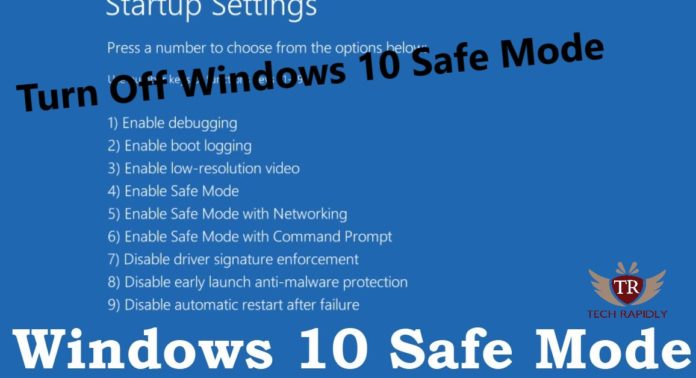
No comments