Windows 10 Safe Mode Password Incorrect Solution [100%Fixed]
Windows 10 Safe Mode Password Incorrect Solution [100%Fixed]
Windows 10 Safe Mode Password Incorrect:
Hello, all Let’s discuss your problem. You are trying to Login into Windows 10 Safe Mode but, you are not able to log in. As the Windows 10 Safe Mode Passwordsometimes does not accept your password which we called in Windows 10 PIN.The reason is simple, let me tell you. When you log in to your PC on Windows 10 you use a PIN. You all are trying to Get Into Windows 10 Safe Mode using your default Windows 10 PIN.
Windows 10 Safe Mode Password Solution:
Now let’s discuss the tricky part of Windows 10 Safe Mode Password you need to enter your Microsoft Account which you used while installing windows 10.This is the Confusion which you all people face when trying to Enter Windows 10 Safe Mode. The PIN password was introduced in Windows 8.1 facilitating users so; they don’t have to remember the password and log in as soon as possible using a PIN.
I think all of you got my point where in Windows 10 Safe Mode we have to enter the Microsoft Account Password instead of a PIN. This type of misunderstanding comes out when we don’t pay attention, or it can be a human error as we all peeps are always in a hurry.
Related:
Windows 10 Safe Mode Password Solution 2 :
Try to Enter Password using On-screen Keyboard.While trying to log in with Microsoft Account make sure you connected to the internet.
If you are trying to login to Windows 10 Safe Mode Networking, the PIN should work fine because it has internet enabled. But, in the default Windows 10 Safe Mode Password of your Account is needed. Hope you get it now.
Create a new Microsoft account if you don’t have one already
Reset Microsoft Password To Get Into Windows 10 Safe Mode:
In up we discussed how to Boot Windows 10 Mode Easy. We Solved the Password Problem in Windows 10 Safe Mode. What if you forget your Microsoft password let us Reset Microsoft Password.
- 1.Open your browser.
- Reset Microsoft Password
- Choose I Forget My Password, and then Click Next.
- Enter the email address registered Microsoft account.
- Email Address should be something like ending with hotmail.com or outlook.com.
- Enter the Captcha or Proof that You are not a robot, then Tap Next.
- For Security Reasons If you have set up 2FA (Two Factor Authentication).
- You need to Provide email or Phone number for resetting Password.
Conclusion:
Let’s go through the whole procedure once more in few lines. You were facing a problem when logging in Windows 10 Safe Mode. But you were unable to enter Windows 10 Safe Mode because of the password error. So, we came to a solution Windows 10 Safe Mode Password we have to enter the password of Windows 10 Microsoft Account, not the PIN we used to log in Windows 10. If you forget your password, we discussed a solution to reset the Microsoft account password. We have solved Windows 10 Safe Mode Password Error Hurray!!!.
We are always here to help you out. Please Let us know in the comments section what do you think about the article.Suggestions are highly appreciated. If you are still facing any issues or have any other problem, you think we can deal with Please Let us Know !!! Thanks All

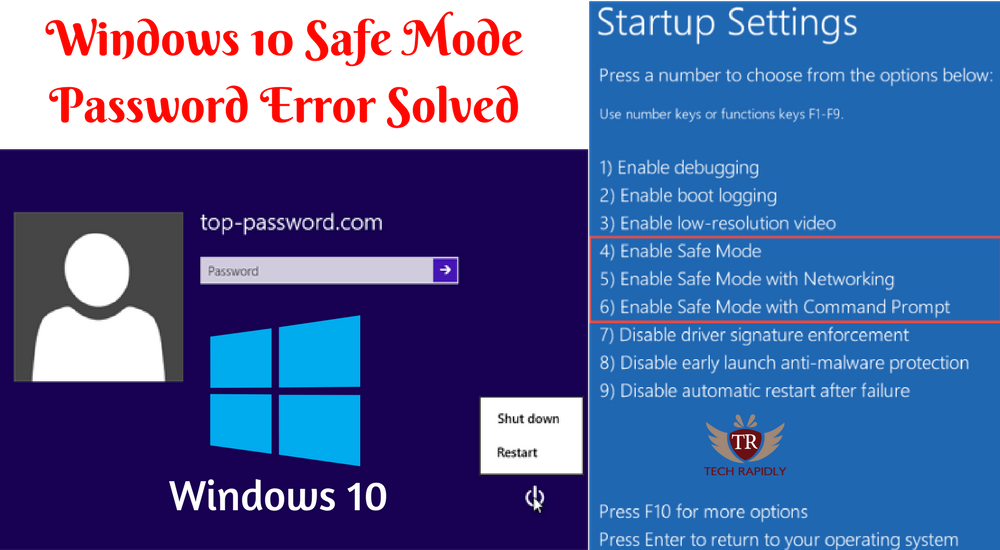
No comments