Windows 10 Safe Mode Black Screen [Problem Fixed]
Windows 10 Safe Mode Black Screen [Problem Fixed]
Windows 10 Safe Mode Black Screen:
Your windows 10 installation is booting to a black screen that is a problem. To fix this problem we are going to go through different methods. To solve Windows 10 safe mode black screen we are going to resolve the issue. The method we are going to discuss first is Solving Black Screen in Windows 10 safe mode.
1=>How to Use Windows 10 Safe Mode Black Screen to Fix the Issue:
If your Windows 10 fails to enter in safe mode three times failed. It is going into Automatic Repair Mode. Using automatic repair mode you can move on to safe mode or Windows 10 safe mode black screen.
What are the Limitations of Windows 10 safe mode black screen?
There are a minimum set of drives in Windows 10 safe mode. Moreover, you can access the all the services. You can fix the problem in a safe way just and can’t use many features.
How to Get into Automatic Repair Mode:
- Interrupt the normal boot process consecutive three times
- You can either use Power button Or use Reset
- It must be done before loading Windows 10 Boot process
- Power Button pressed for 4 seconds to interrupt the process
- When your pc Enter Automatic Repair mode
- You will see “Automatic Repair”
- Select Advanced Options
- Select Troubleshoot
- After That Select Advanced Options
- Now Choose Startup Settings
- Windows will ask you to Restart. Do it
- Press 4 to start Boot Windows 10 in Safe mode
- Press 5 to start Windows 10 safe mode with networking
After signing in Safe mode (Solution: Windows 10 safe mode black screen)
- Press Windows Key +X
- Open Device Manager
- Expand Display Adapters
- Right Click and Disable Display Drivers
- After that Restart Your Pc
- If you get into Desktop okay
- Get Your Pc checked by some expert for any serious issues
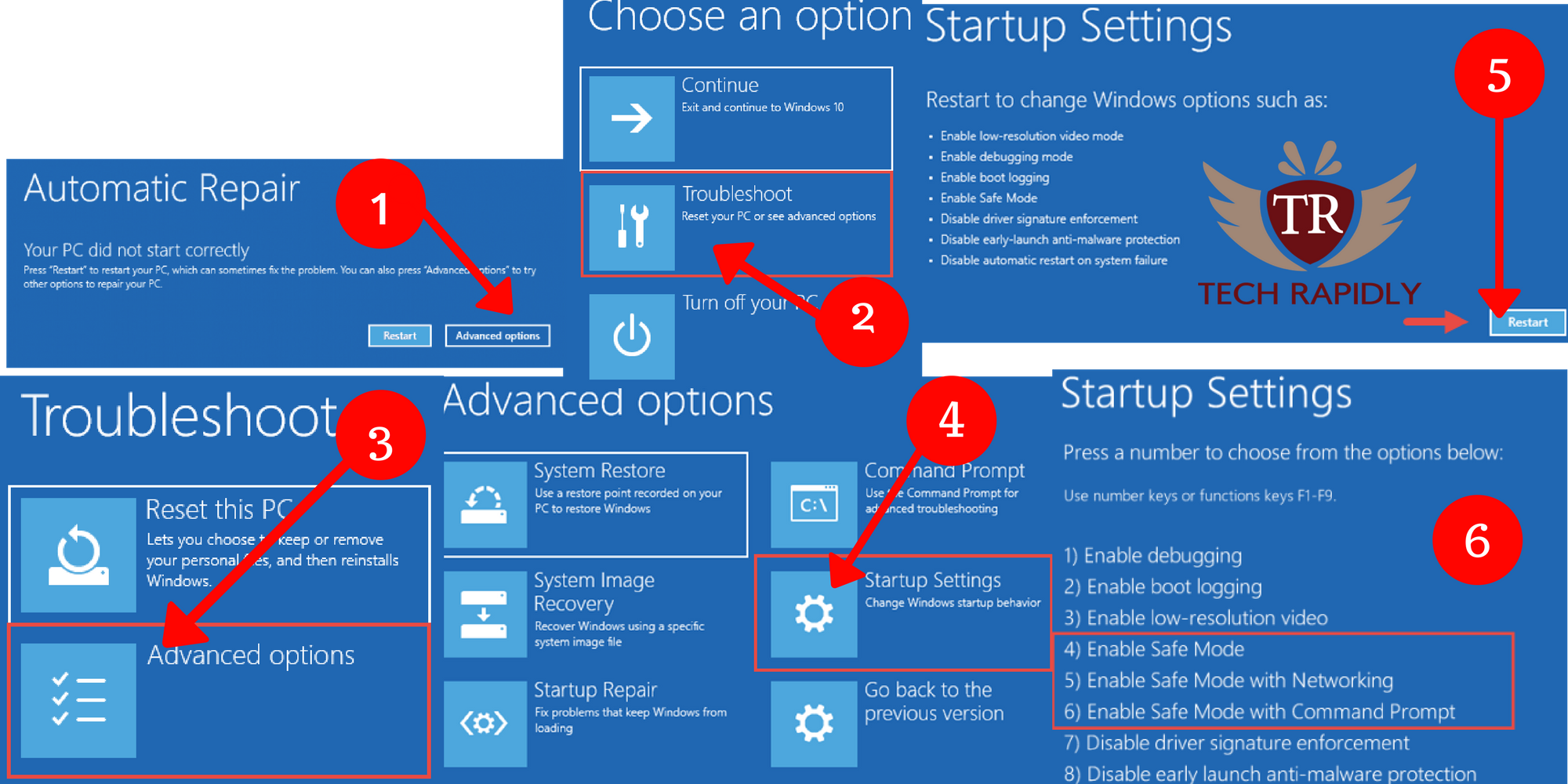
Alternative Methods If Windows 10 Safe Mode Black Screen Doesn’t Work:
2=>Advanced Trouble Shooting Fix:
So we are actually on to the next method. Let’s discuss, Windows 10 Black Screen issues might arise due to different reasons such as drivers and updates which are always downloading and installing in the background. Download and install Windows 10.
You can stop automatic driver updates in Windows 10 and Windows 10 Updates Issues
Try Booting Your Windows 10 in the Safe mode. Try to create a new user account in Safe Mode and try to sign in using that account this might resolve the black screen issue.
- If you see a black screen after logging in:
- Then Press Control + Shift + ESC
- After that Task Manager will open
- Go to Processes
- Then Services Tab
- Look for RunOnce32.exe or RunOnce.exe
- If application is running close or end the process
- Click File
- Run New Task, Type CMD
- Type: shutdown -r -t 01
- Your Pc will restart and the problem might be solved.
3=>Fixing Windows Out-Of-Box-Experience(OOBE):
1st Cause for OOBE:
If you have multiple displays connected to the PC, Windows may get confused.
Solution:
Press Windows Key + P and select Appropriate option for display
2nd Cause for OOBE:
What if your video display connected to some other device or different output.Sometimes Windows 10 doesn’t carry video configuration setting of previously installed Windows.
Solution:
- Try changing the port on the output where display wire is connected
- Try to connect with a spare monitor
- Check if Your graphics card is fine or not. Try to plug wire direct into port instead of Graphic Card
- If you are using a TV for display, then check Vidoe configuration is selected to Computer.
4=>Black Screen Before/After Installing Windows 10:
You can download windows 10 from Microsoft. To get your windows registered you can the keys we have provided to our valued user’s Keys are here:
If You are upgrading to Windows 10 from Windows 7 or Windows 8 then this might be helpful:
Before complete installation of Windows 10 if you get windows 10 black screen error.
Cause:
The reason behind this, the setup is still in progress. If you are migrating large files from the previous version of windows to new version of Windows 10. This could take several hours to complete. You also need to make partition of Windows 10.
Solution:
In order to solve this please check your hard drive Led blinking. If led on a hard drive is blinking it means data is moving. Wait until the setup completes. If Setup takes more than 5 hours than setup may be stuck.
Cause:
If your Setup is stuck then you can follow the below procedure.
Solution:
- Shutdown your PC, long press Power Button for 5 seconds
- Disable your internet connection (WLAN)
- Remove all unnecessary peripheral devices
- Remove the Power Cable From PC(Battery in case of laptops)
- Wait for 30 seconds
- Now power up your PC, while the internet is disconnected
- Now Windows 10 will try to resume your installation setup
- If the installation completes normally then connect internet and install updates
- You are now good to go
Cause:
Black screen issue can be arrived due to driver issues and hardware issues.
Solution:
Try Booting Windows 10 in safe mode OR Windows 10 safe mode black screen Discussed Above
Conclusion on Windows 10 Safe Mode Black Screen:
In the above article, we looked at the issues when your computer goes into Black Screen. The first solution we discussed is Windows 10 safe mode black screen in that we discussed how to enter into safe mode when the black screen appears and how to resolve the issue. Later on, we discussed how to troubleshoot the Windows 10 black screen from BIOS.(Windows 10 safe mode black screen)
Then we discussed the others reasons due to Windows 10 safe mode black screen error arises and in detailed we have discussed the solutions of that. We also discussed windows out of Box Experience, in this when we are connected with multiple displays and Windows can’t decide on which display to show the output of Screen.You can also do this by shutting down your pc by long press power button and then remove peripheral devices and internet connection.By far we have discussed these easy methods you can use any of one which looks simple to you.
We are always here to help you out. Please Let us know in the comments section what do you think about the article.Suggestions are highly appreciated. If you are still facing any issues or have any other problem, you think we can deal with Please Let us Know !!! Thanks All


No comments