How to BackUp DVDs for Windows
How to BackUp DVDs for Windows
There’s no doubt that DVD sounds like an antique for the modern society. People prefer to watch movies or TV shows on streaming services or watch movies online. However, there’re still lots of people who have a huge amount of DVDs. Is it possible for these people to view their DVD collection on digital devices? Besides, it’s quite inconvenient for you to bring DVDs with you when you’re not at home. So backing up your DVDs to digital devices will make it easier for you to enjoy your BackUp DVDs .
Is there any tool to back up your DVDs? The answer is absolute yes. DVD ripping software is designed to rip your DVDs to digital formats or devices for play back. WonderFox DVD Ripper Pro is one of the powerful DVD ripping tools to help you complete the task. Ripping DVD sounds like a complicated process for people who haven’t done it before. However, with WonderFox DVD Ripper Pro, anyone can back up their DVDs easily. Now, let’s get to know how to back up DVDs in details.
SEE MORE: Backup Files and Folders in Windows 10
Launch the Software and Choose the DVD Source
The first step is to download the software from the official product page and launch it. After WonderFox DVD Ripper Pro is launched, you can find three options for DVD source: DVD Disc, ISO Image, and DVD Folder. As you can see from the buttons, DVD Disc is the primary source for the most cases. For people who have DVD Discs, all you need to do is clicking on “DVD Disc.” Then choose the DVD Disc which is loaded into your computer.
However, there’re still lots of people who have difference DVD sources, such as ISO Image or DVD Folder. For example, you can even use this software to convert ISO to MP4 if you happen to have ISO Image. Just click on the source that you have, then the software will load the source for you.
Choose the Wanted Format or Device(BackUp DVDs)
After the source is selected, lots of movie titles will pop up on the interface. There’s only on the main title that needs to be ripped. And WonderFox DVD Ripper Pro will select the main movie for you automatically. All you need to concern is to choose the format or device that you want. WonderFox DVD Ripper Pro is equipped with 300+ digital formats and tools. You can find almost all the popular formats here, such as MKV, AVI, MP4, MPG, WMV, MOV, MTS, M4V, ASF, FLV, VOB, 3GP, etc. Besides, it also supports high definition output video. You can rip the DVD to 4K video to make sure the least quality loss will be caused.
Create a Partition a hard drive windows 10
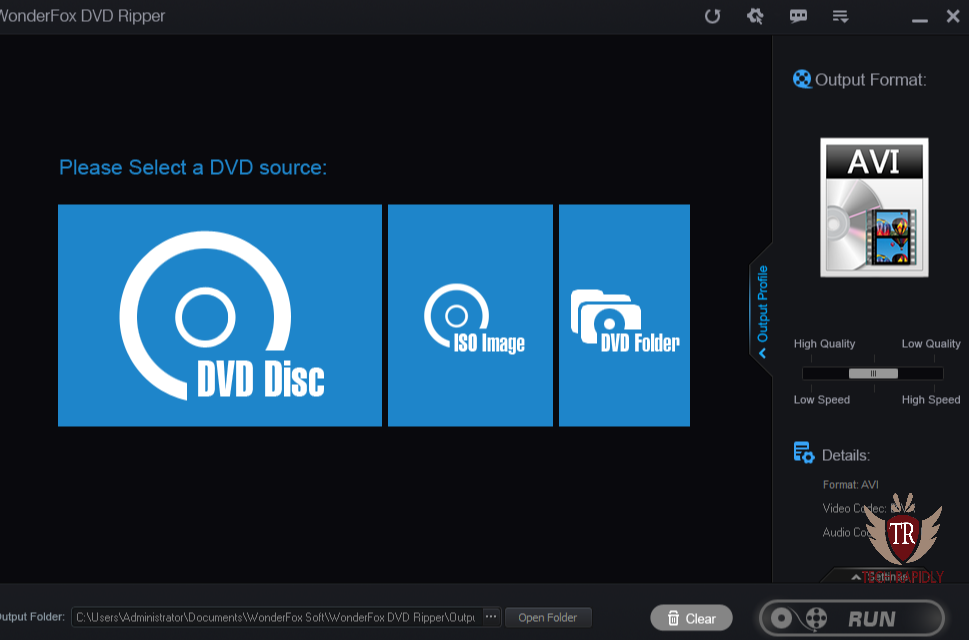
Except for video formats, WonderFox DVD Ripper Pro also supports to extract the audio from the original DVD. For example, you’re allowed to extract a clip of music from the video; then you can convert the removed music into another format, such as MP3, ALAC, FLAC, WAV and many more.
Begin the Ripping Process
After the first two steps are done, now it’s time to begin the ripping process. It’s quite simple for most of the people. All you need to do is clicking on “RUN”; then the software will start to back up the DVD for you with fast speed. Another great feature of DVD Ripper Pro is it’s able to rip BackUp DVDs with fast speed. Normally, it can rip a 120-minutes DVD to MPG format within 5 minutes.
WonderFox DVD Ripper Pro makes ripping DVDs quite easy and clear for people. Only three steps are needed. Load into the DVD source, and choose the output format, then click on “Run.” It makes sure that almost everyone can handle the software within few minutes.
Recommended: How to Enter Windows 10 Safe Mode
Final Words For Back Up DVDs
WonderFox DVD Ripper Pro is a powerful tool for people who have lots of BackUp DVDs and still want to watch them on digital devices, even on streaming services. You can view the DVDs anytime and anywhere without a DVD player.

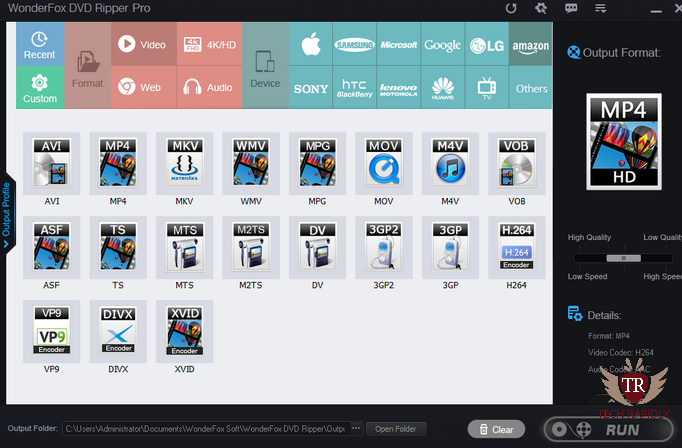
No comments